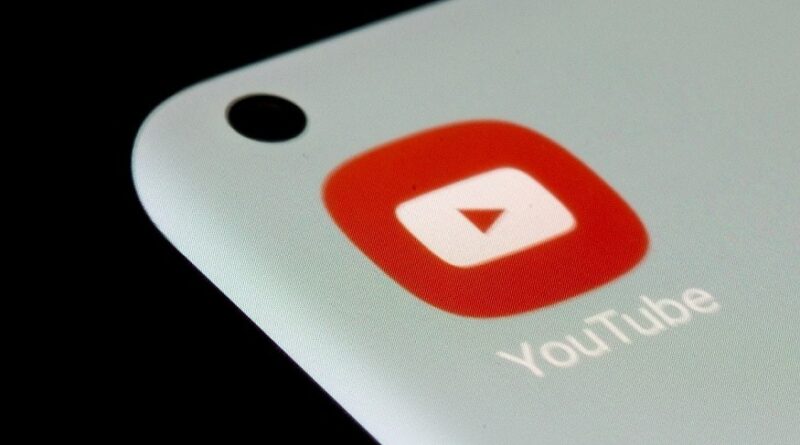How to Block YouTube: Simple Methods for All Devices
YouTube is a vast platform filled with all kinds of content, but there may be times when you need to block access to it, whether it’s for your children, students, or even yourself. For monitoring them try https://www.workexaminer.com
There are simple ways to completely block YouTube on various devices. In this article, we will guide you through the steps to block YouTube on Windows, Mac, iPhone, iPad, and Android devices. By following these methods, you can ensure a safer and more controlled online environment.
How to Block YouTube: Simple Methods for All Devices?
Blocking YouTube on Windows
To block YouTube on Windows, you can edit the “hosts” file using Notepad as an administrator.
Follow these steps:
. Press the Windows key + S to activate the search bar.
. Type “Notepad” but don’t click any search results.
. Right-click “Notepad” and select “Run as administrator.”
. Click “Yes” to open the app with administrative privileges.
. Press Ctrl + O to open a file and navigate to “C:\Windows\System32\drivers\etc” (or the appropriate drive letter).
. Select “All Files” from the drop-down menu to display all files.
. Choose the “hosts” file and click “Open.”
. Add the following lines at the bottom of the file to block YouTube:
Try the Code
127.0.0.1 www.youtube.com
127.0.0.1 youtube.com
127.0.0.1 m.youtube.com
. Save the file and flush the DNS cache by restarting your computer or running the command “ipconfig /flushdns” in Command Prompt (admin).
Blocking YouTube on Mac
On a Mac, you can use Screen Time to restrict access to YouTube across all browsers.
Here’s how:
. Click the Apple menu icon and select “System Preferences.”
. Click “Screen Time” (If you’re using Family Sharing, choose the specific family member).
. Select “Content & Privacy Restrictions.”
. Click “Web Content” and choose “Limit Adult Websites.”
. Under “Never Allow,” add “youtube.com” to block access.
. Blocking YouTube on iPhone & iPad:
For iOS devices, you can utilize Screen Time’s Content & Privacy Restrictions:
. Tap the Settings app and select “Screen Time.”
. Enable Screen Time if not already enabled and set it up.
. Tap “Content & Privacy Restrictions” and then “Content Restrictions.”
. Tap “Web Content” and select “Limit Adult Websites.”
. Add “youtube.com” to the “Never Allow” list.
Blocking YouTube on Android
On Android, you can use two apps, BlockSite, and Norton App Lock, to block
YouTube effectively:
. Install and enable Block Site from the Play Store.
. Access Block Site and add “youtube.com” to block access in Chrome and other browsers.
. Install Norton App Lock and grant necessary permissions.
. Use Norton App Lock to lock third-party browsing apps to prevent YouTube access.
Conclusion
Blocking YouTube on various devices can help create a safer online environment and manage screen time effectively, especially for children and students. Whether you are using Windows, Mac, iPhone, iPad, or Android, there are simple methods to restrict access to YouTube. For monitoring employees try click here . By following the steps mentioned above, you can easily block YouTube and ensure a controlled internet experience for yourself and your loved ones.